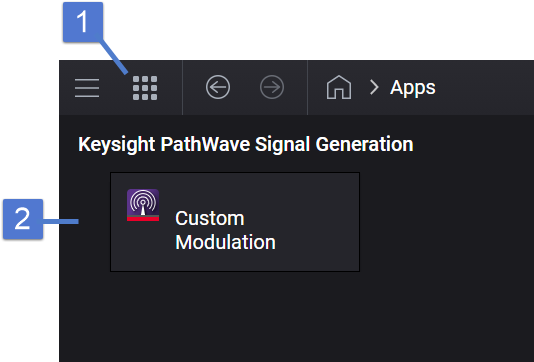
Applies to N5186A only.
This topic describes the applications menu screen, accessible from the apps menu icon. Each selection is an optional signal generation application, requiring a unique license for waveform playback. Click a call-out number or region in the image below to learn more.
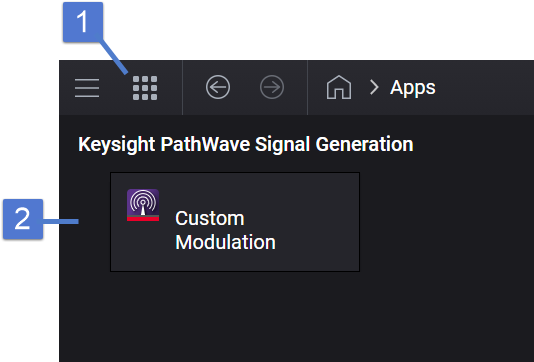
This icon accesses the applications menu screen. The icon is always available, as it appears in the menu/tool and navigation bar at the top of the screen. In addition, if you leave an active application to work somewhere else in the user interface, for example, clicking the home icon to go work in the RF Output block, you can use this icon to return to the exact place you were working in that application.
This menu launches the application you want to use, such as Custom Modulation. The application's user interface appears and can always be accessed by the returning to this menu.
If you are using remote commands for a particular application, each time you restart the N5186A MXG, you must first send the SELect command to load the application's associated SCPI. Otherwise, an error will be generated.
|
SCPI Command |
[:SOURce]:RADio:SELect CMOD|NR5G |
|
SCPI Example |
RAD:SEL CMOD |
|
Preset |
On |
|
State Saved |
No |